Xiaomi smartphones have gained immense popularity in recent years due to their advanced features and affordable prices. However, like any other electronic device, Xiaomi phones may encounter battery life issues over time. If you are facing battery drain problems with your Xiaomi phone, don’t worry. In this article, we will explore some effective methods to fix Xiaomi battery life issues and improve the overall battery performance.
Understanding Xiaomi Battery Drain Issues
Before diving into the solutions, it is crucial to understand the common reasons behind Redmi Note 7 pro battery draining fast issues. Some of the primary culprits include:
– Inefficient app usage and background processes
– High screen brightness and extended screen timeout
– Unused features and services running in the background
– Accumulated app cache and data
– Lack of battery optimization settings
– Excessive push notifications and auto-sync
– Frequent use of location services
Now, let’s explore the solutions to fix these battery drain issues.
1. Update your Xiaomi Phone
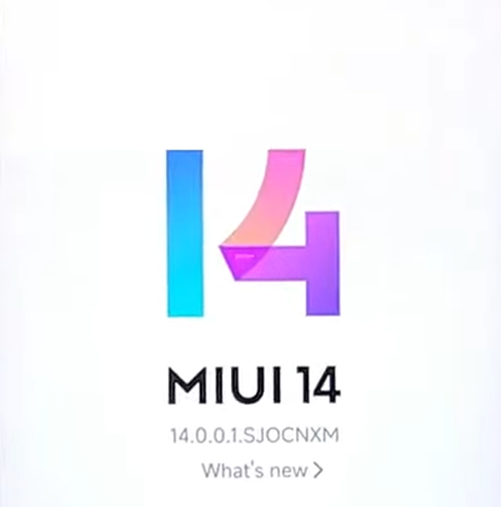
Xiaomi regularly releases software updates that contain bug fixes and performance improvements. Updating your phone’s software to the latest version can help resolve battery drain issues. Here’s how to update your Xiaomi phone:
- Go to the “Settings” menu.
- Scroll down and tap on “About phone.”
- Select “System updates” or “Software updates.”
- If an update is available, tap on “Download” and then “Install.”
- Wait for the update to complete, and then restart your phone.
2. Optimize App Usage
Some apps can consume a significant amount of battery power, even when running in the background. By optimizing your app usage, you can minimize battery drain. Follow these steps:
- Go to the “Settings” menu.
- Tap on “Battery & Performance.”
- Select “App battery saver.”
- Choose the apps you want to optimize and enable the “Battery saver” option for each app.
3. Adjust Screen Brightness and Timeout Settings
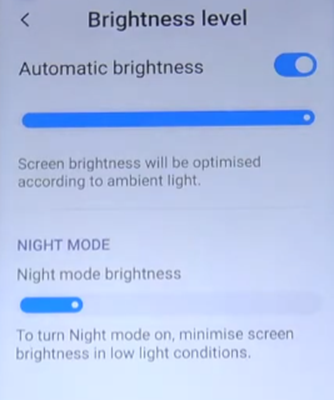
High screen brightness and extended screen timeout settings can contribute to battery drain. Adjusting these settings can help conserve battery life. Here’s what you can do:
- Open the “Settings” menu.
- Tap on “Display.”
- Adjust the screen brightness to a lower level.
- Set the screen timeout to a shorter duration.
4. Enable Battery Saver Mode
Xiaomi phones come with a built-in Battery Saver mode that can extend battery life by reducing performance and limiting background processes. To enable Battery Saver mode:
- Go to the “Settings” menu.
- Tap on “Battery & Performance.”
- Select “Battery Saver.”
- Toggle the switch to enable Battery Saver mode.
5. Manage Background Processes
Closing unnecessary background processes can significantly improve battery life. Here’s how to manage background processes on your Xiaomi phone:
- Go to
the “Settings” menu.
- Tap on “Battery & Performance.”
- Select “App battery saver.”
- Choose the apps you want to restrict background activity for and enable the “No background activity” option.
6. Disable Unused Features and Services
Certain features and services, such as Wi-Fi, Bluetooth, and NFC, consume battery power even when not in use. Disabling these unused features can help save battery life. Follow these steps:
- Open the “Settings” menu.
- Tap on “Wi-Fi,” “Bluetooth,” or “NFC.”
- Toggle the switch to disable the feature.
7. Clear App Cache and Data
Accumulated app cache and data can affect battery performance. Clearing the cache and data of specific apps can help resolve battery drain issues. Here’s how:
- Go to the “Settings” menu.
- Tap on “Apps” or “Installed apps.”
- Select the app you want to clear cache and data for.
- Tap on “Storage.”
- Click on “Clear cache” and “Clear data.”
8. Use Battery Optimization Settings
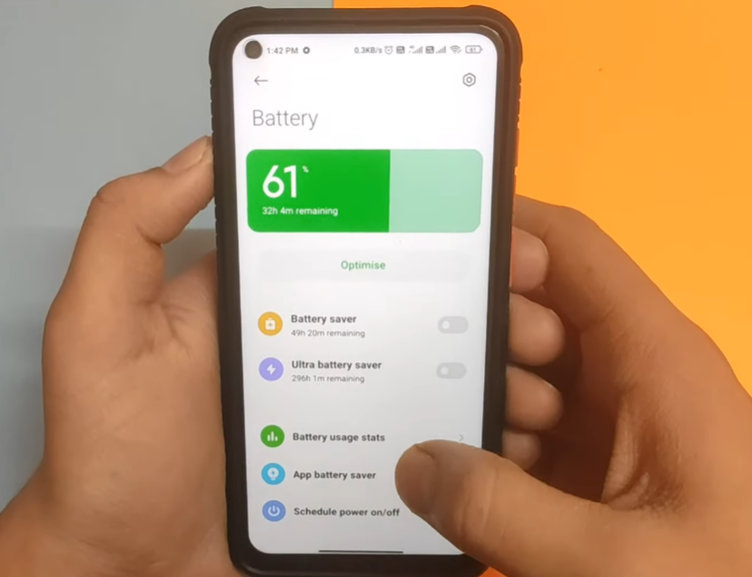
Xiaomi phones offer battery optimization settings that can limit battery usage for individual apps. Here’s how to use this feature:
- Go to the “Settings” menu.
- Tap on “Battery & Performance.”
- Select “App battery saver.”
- Choose the app you want to optimize.
- Enable the “Battery saver” option for the selected app.
9. Uninstall Unnecessary Apps
Uninstalling unnecessary apps can free up system resources and reduce battery drain. Identify and remove apps that you no longer use or rarely need. To uninstall an app:
- Go to the “Settings” menu.
- Tap on “Apps” or “Installed apps.”
- Select the app you want to uninstall.
- Tap on “Uninstall” or “Remove.”
10. Disable Auto-Sync
Auto-syncing data in the background can consume battery power. By disabling auto-sync, you can save battery life. Follow these steps:
- Open the “Settings” menu.
- Tap on “Accounts & sync.”
- Disable the “Auto-sync data” option.
11. Reduce Push Notifications
Frequent push notifications can drain your battery. Limiting push notifications can help conserve battery power. Here’s how:
- Go to the “Settings” menu.
- Tap on “Notifications.”
- Select the app you want to customize.
- Disable or reduce the frequency of push notifications.
12. Limit Location Services
Location services, such as GPS, can consume significant battery power. Limiting location services for apps can extend battery life. Here’s what you can do:
- Open the “Settings” menu.
- Tap on “Location.”
- Select the app you want to customize.
- Choose the location mode (e.g., battery saving, device only) that suits your needs.
13. Restart your Xiaomi Phone
Restarting your Xiaomi phone can help resolve temporary software glitches and improve battery performance. Hold down the power button and select “Restart” from the options.
Conclusion
By implementing these solutions, you can effectively fix Xiaomi battery life issues and enjoy longer battery performance. Remember to keep your phone updated, optimize app usage, adjust screen settings, enable Battery Saver mode, manage background processes, disable unused features and services, clear app cache and data, use battery optimization settings, uninstall unnecessary apps, disable auto-sync, reduce push notifications, limit location services, and restart your phone when needed. Enjoy extended battery life on your Xiaomi device!
Frequently Asked Questions (FAQs)
How often should I update my Xiaomi phone’s software?
It is recommended to check for software updates regularly and install them whenever available.
Will using Battery Saver mode affect my phone’s performance?
Battery Saver mode may limit performance to conserve battery power, but it can significantly extend battery life.
Is it necessary to clear app cache and data?
Clearing app cache and data can free up storage space and improve battery performance, but it’s not mandatory
Should I disable all push notifications?
It depends on your personal preferences. Disabling or reducing push notifications can save battery power, but it may affect your app experience.
Can restarting my phone fix all battery drain issues?
Restarting your phone can resolve temporary software issues, but if you’re facing persistent battery drain problems, it’s recommended to follow the other solutions mentioned in this article.